TiviMate Review: Installation, Setup, and User Guide for FireStick
- Published on
This guide demonstrates how to install and use the TiviMate IPTV Player on FireStick and Android TV boxes. The installation steps work on all Fire TV devices, including the FireStick 4K, FireStick 4K Max, FireStick Lite, and Fire TV Cube.
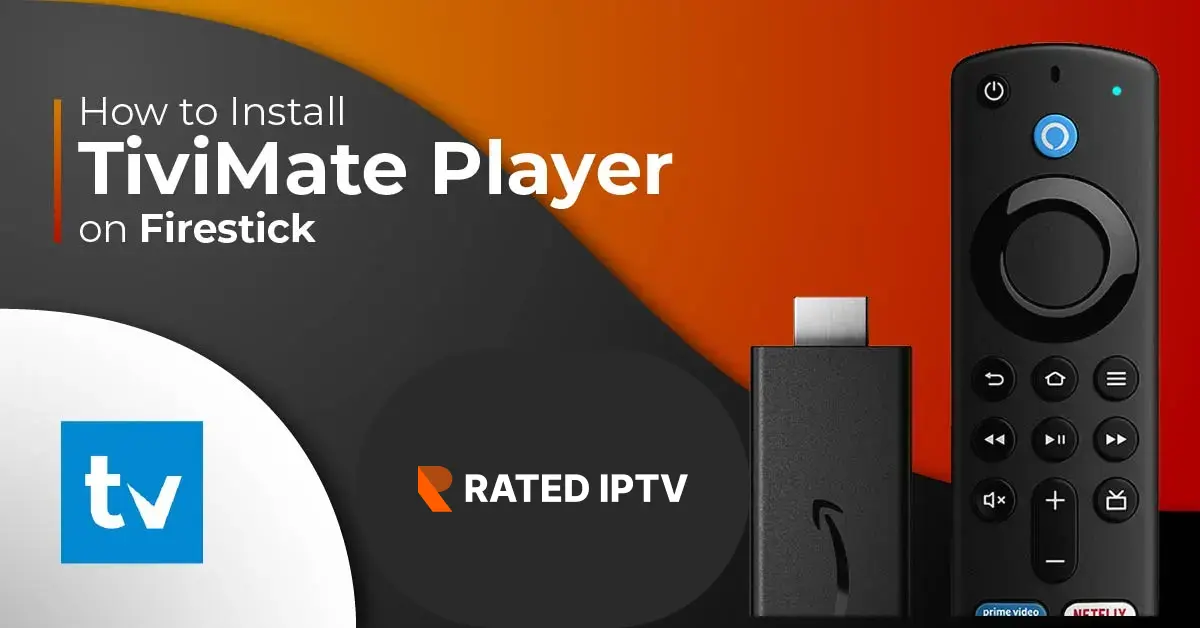
What is the TiviMate IPTV Player?
Unlike cable TV, IPTV services offer live TV channels from multiple regions at a relatively low price. However, many of these services don’t have standalone apps. Instead, they provide access via login credentials, M3U links, Xtream Codes, and similar formats. These services rely on IPTV players like TiviMate.
TiviMate, designed for Android TV devices and FireSticks, is an IPTV player that allows you to connect to and manage your IPTV services.
TiviMate supports:
- Xtream Codes
- M3U Playlists
- Stalker Portal
- And much more
TiviMate features a clean interface that expands and collapses as you explore and minimize folders, sub-folders, menus, and more. You can easily navigate playlists, channel sections, video player menus, and other options.
TiviMate’s EPG (Electronic Program Guide) feature provides a detailed schedule for your favorite channels, allowing you to create a personalized favorites playlist for quick access.
Overall, TiviMate is a simple yet powerful IPTV player with a wide range of features.
TiviMate IPTV Player Premium
You can use TiviMate for free, but the paid version—$9.99 per year or a $29.99 one-time fee—unlocks additional features that enhance your IPTV viewing experience. Here’s what you get with TiviMate Premium:
- Ad-Free: Enjoy your favorite TV channels without in-app ads.
- Catch-Up: Conveniently access past broadcasts.
- Multiple Playlists: Add and manage multiple IPTV playlists.
- Recording: Record your favorite content to watch later.
- Parental Controls: Ensure a safe viewing environment for all family members.
- UI Customization: Customize the user interface to your liking.
- Multiview: View multiple channels simultaneously on the same screen.
- Search: Quickly find your favorite channel without browsing through playlists manually.
Features of TiviMate IPTV Player
- Intuitive Interface: A user-friendly design for easy navigation.
- Multi-Screen Support: Premium users can watch multiple channels at once.
- Customizable Settings: Tailor settings to suit your preferences.
- Support for IPTV Sources: Compatible with various IPTV sources, such as Stalker Portal, Xtream Codes, and M3U.
- Regular Bug Fixes: Continuous improvements to ensure a smooth experience.
- Search Functionality: Robust search feature to find your favorite content quickly.
- Customer Support: Accessible customer support when needed.
Is TiviMate Safe & Legal?
TiviMate is a widely used IPTV player known for its functionality and user-friendly interface. It is available on the Google Play Store, which is a positive indicator of its safety. However, it is not available on the Amazon Store, and you may need to sideload the APK from an external source.
Before installing the APK, always scan it with an antivirus program. The image below shows the scan result of the TiviMate APK with VirusTotal, indicating that all security vendors have given it a green signal.
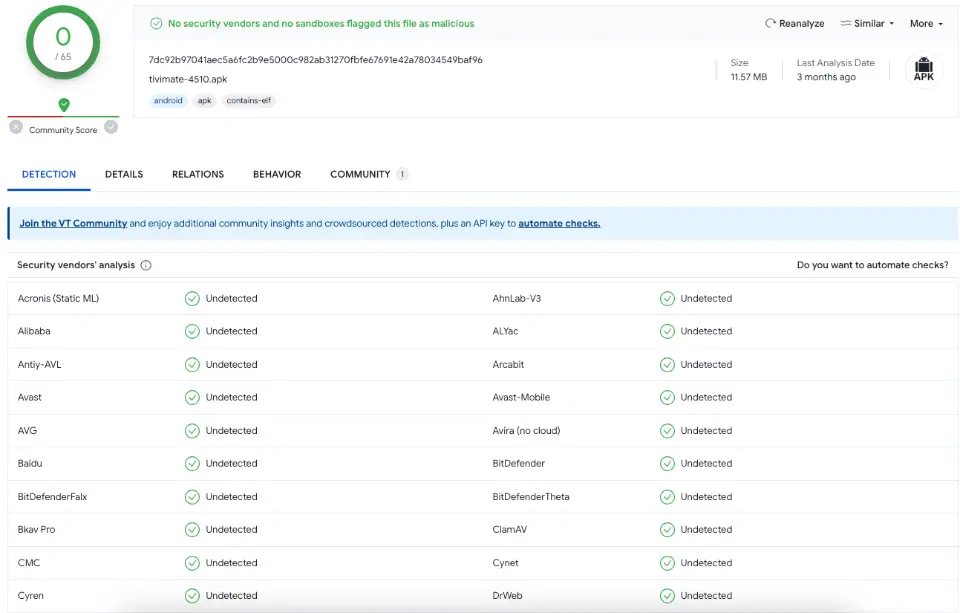
TiviMate Legality
TiviMate is a legal application designed to function as a player for legitimate IPTV services. However, the legality of the content you access through TiviMate depends on the source. If TiviMate is used to access copyrighted content without proper authorization, copyright laws may be infringed.
If you have concerns about privacy or legality, consider using a VPN service like ExpressVPN. A VPN can enhance online security and privacy by masking your IP address and encrypting your internet connection. This added layer of protection helps safeguard your online activities, including when using apps like TiviMate.
TiviMate Legality
TiviMate is a legal application designed to function as a player for legitimate IPTV services. However, the legality of the content you access through TiviMate depends on the source. If TiviMate is used to access copyrighted content without proper authorization, copyright laws may be infringed.
If you have concerns about privacy or legality, consider using a VPN service like ExpressVPN. A VPN can enhance online security and privacy by masking your IP address and encrypting your internet connection. This added layer of protection helps safeguard your online activities, including when using apps like TiviMate.
How to Install TiviMate on FireStick
Legal Disclaimer: This tutorial is purely educational. ratediptv.com does not own, host, operate, resell, or distribute any streaming apps, add-ons, websites, IPTV, or services. The page may contain unverified services, and we are not certain whether they have legal licenses to distribute content. ratediptv.com does not verify the legality of each app/service in all regions. Perform your due diligence when using any unverified apps/services, and stream only content available in the public domain. The end-user is solely responsible for the media accessed.
TiviMate is not officially available on the Amazon App Store, so users must sideload the app onto their devices. The sideloading process is divided into two parts for easier following.
Preparing Fire TV to Sideload TiviMate
Firstly, you need to install the Downloader app on your FireStick and make some necessary changes in your Fire TV settings. Follow these steps:
-
On the FireStick home screen, select the magnifying glass icon to open the search box. Start typing "Downloader" and select it from the suggestions that appear below the keyboard.
-
Select the Downloader app, which is recognizable by its orange background. On the next screen, select the "Get" or "Download" button.
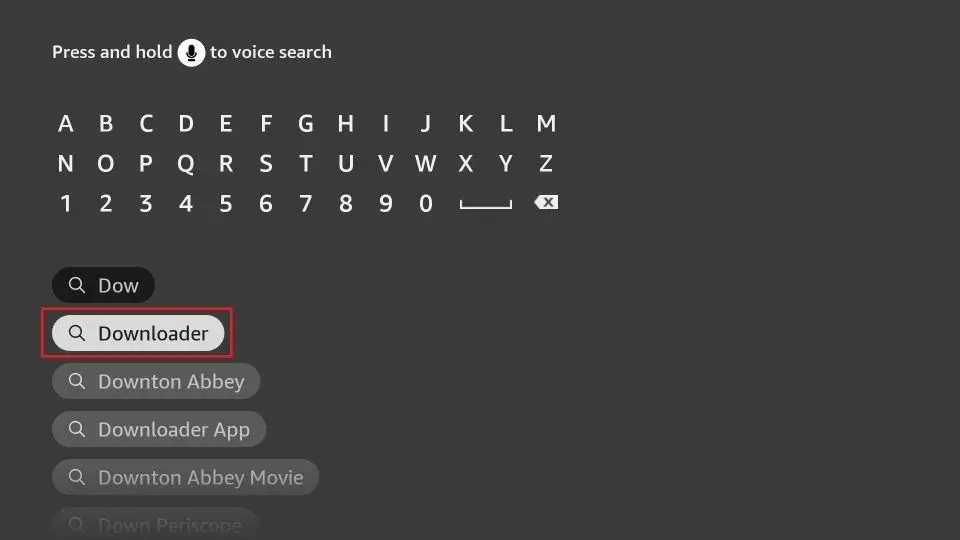
-
On the FireStick home screen, select the Settings Gear icon on the far right. Then scroll down and select My Fire TV. Choose Developer Options.
Note: If you do not see Developer Options, go to Settings > My Fire TV > About. Select Fire TV Stick and click it 7 times to enable Developer Options. You will see one of the following options depending on your FireStick device version:
- Option 1: Install Unknown Apps: Click this option and proceed to the next step to enable Downloader.
- Option 2: Apps from Unknown Sources: Click this option and then click Turn On on the following prompt. Skip the next step.
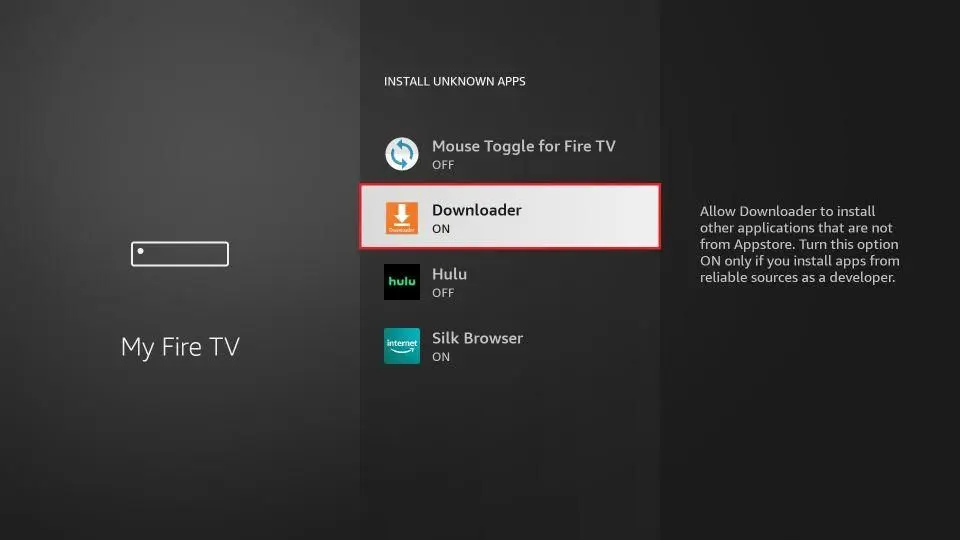
Now, you can comfortably sideload any app installation file (APK) on the FireStick without any issues.
Use Downloader to Install TiviMate on FireStick
- Launch the Downloader app and select the Enter a URL box on the home screen.
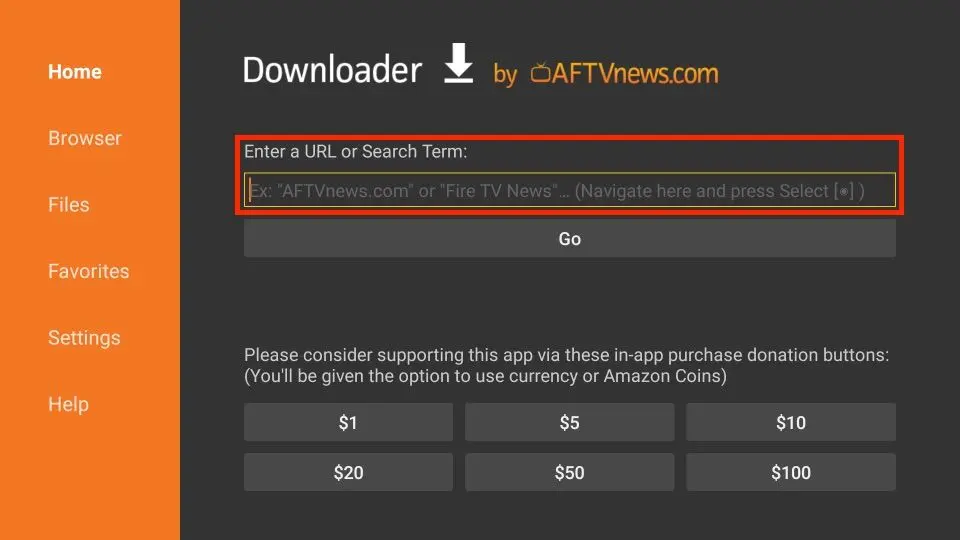
-
A virtual keyboard will open. Type firesticktricks.com/tivi and hit Go at the bottom.
Note: RatedIPTV.com does not host this APK. This URL redirects you to an external source.
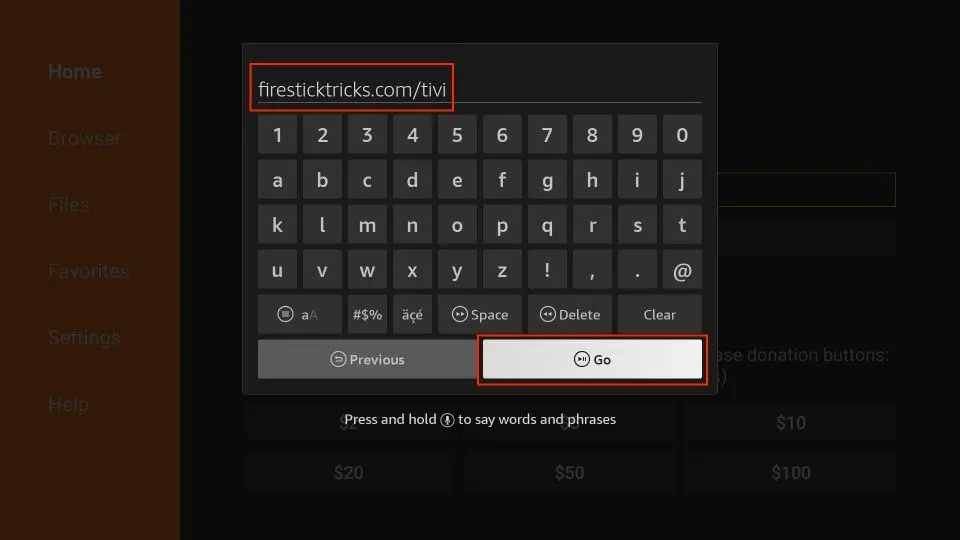
- The downloader will install the latest TiviMate APK on your FireStick. It’s about 12MB.
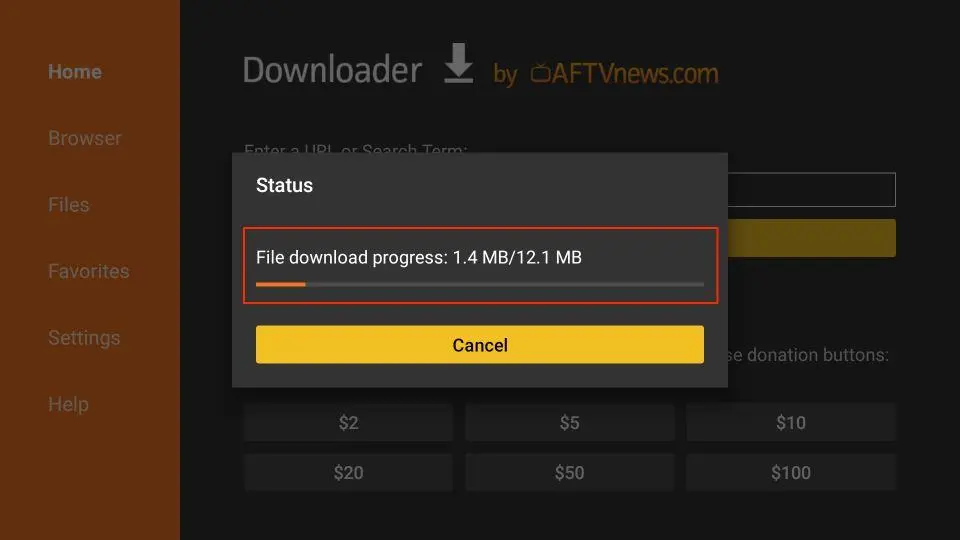
- Click Install when prompted.

- Click on DONE when the TiviMate installation is complete.
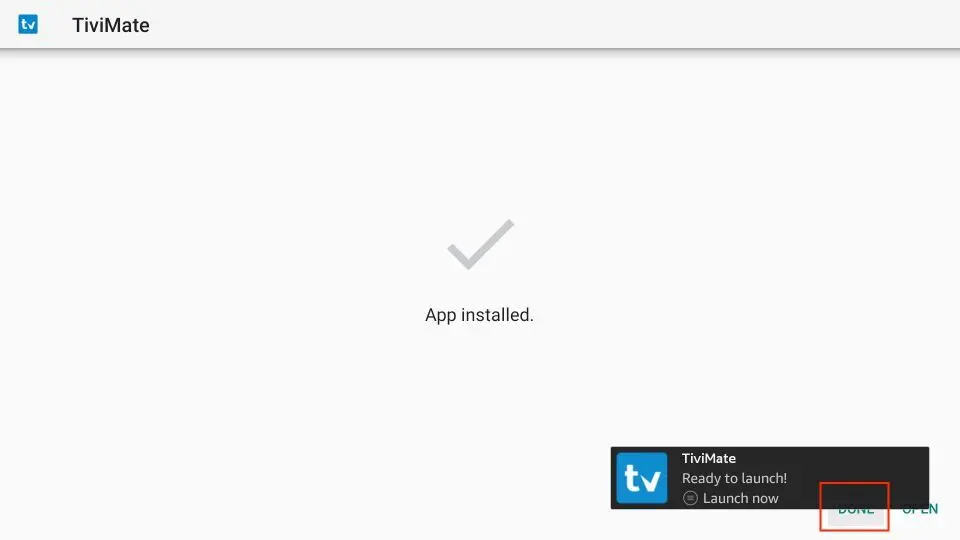
- After installation, click Delete to remove the TiviMate APK from your device.
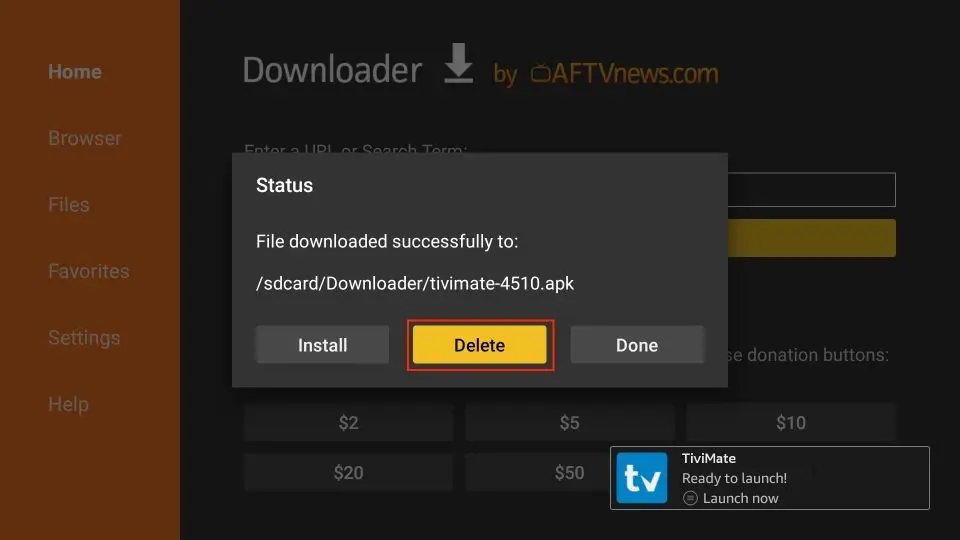
- Click Delete once again to complete the removal.
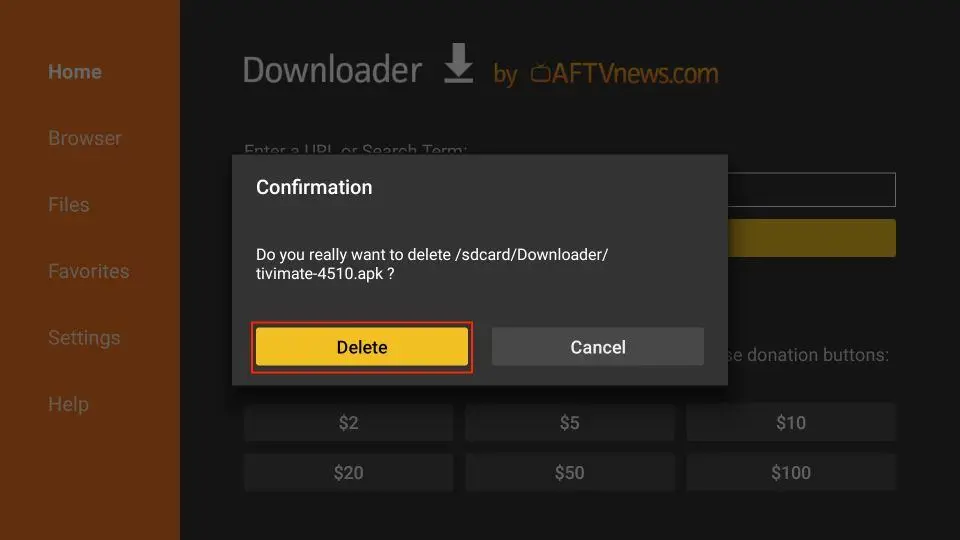
That’s it! You’ve successfully installed the TiviMate APK on your FireStick. By connecting an IPTV service to the app, you can enjoy hundreds of live channels.
Your FireStick / Fire TV is now ready to stream your favorite content. However, before you start, it’s important to note that everything you stream online is visible to your ISP and the Government. This means that streaming free movies, TV shows, and sports might lead to legal issues.
Thankfully, there’s a foolproof way to keep all your streaming activities hidden from your ISP and the Government. All you need is a reliable VPN for Fire Stick. A VPN will mask your original IP address, which is 41.205.194.69, helping you bypass online surveillance, ISP throttling, and content geo-restrictions.
I personally use and recommend ExpressVPN, the fastest and most secure VPN. It’s compatible with all types of streaming apps and very easy to install on Fire TV / Stick.
We do not encourage the violation of copyright laws. However, sometimes it’s difficult to differentiate between a legitimate and an illegal source.
So, before you start streaming on your Fire Stick / Fire TV, let’s learn how to use ExpressVPN to keep your streaming activities private and protected from prying eyes.
Getting Started with TiviMate IPTV Player
TiviMate IPTV Player should be your first choice for streaming channels via your subscribed IPTV service. For convenience, I recommend placing the app on the FireStick home screen for easy access.

To get started, you need an active subscription to an IPTV service. TiviMate does not provide content to users on its own.
Note: Setting up an IPTV service in TiviMate may not work when connected to a VPN. Disconnect the VPN, add the IPTV service, and then reconnect the VPN.
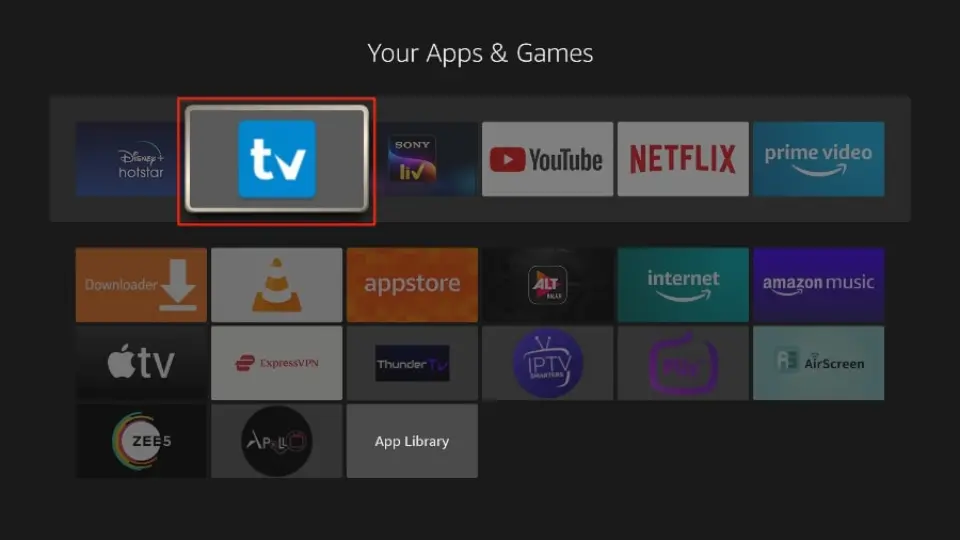
Select Add playlist.
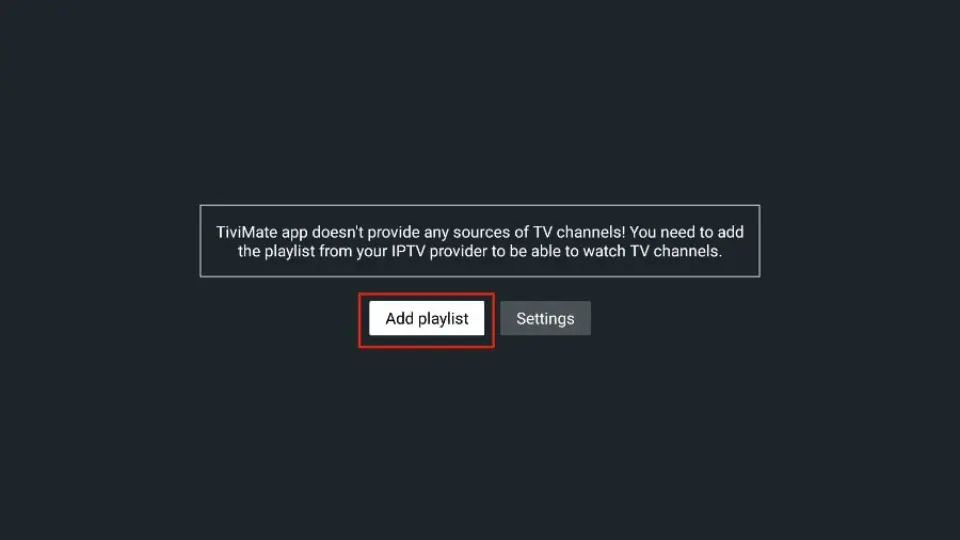
TiviMate will prompt you to add a playlist using an M3U link, Xtream code, or Stalker Portal. In this case, I’m selecting the M3U playlist because my IPTV provider uses this technology.
Note: When you subscribe to an IPTV service, you should receive an email with your login details and an M3U link. If you don’t get an M3U link, contact customer support and request one.
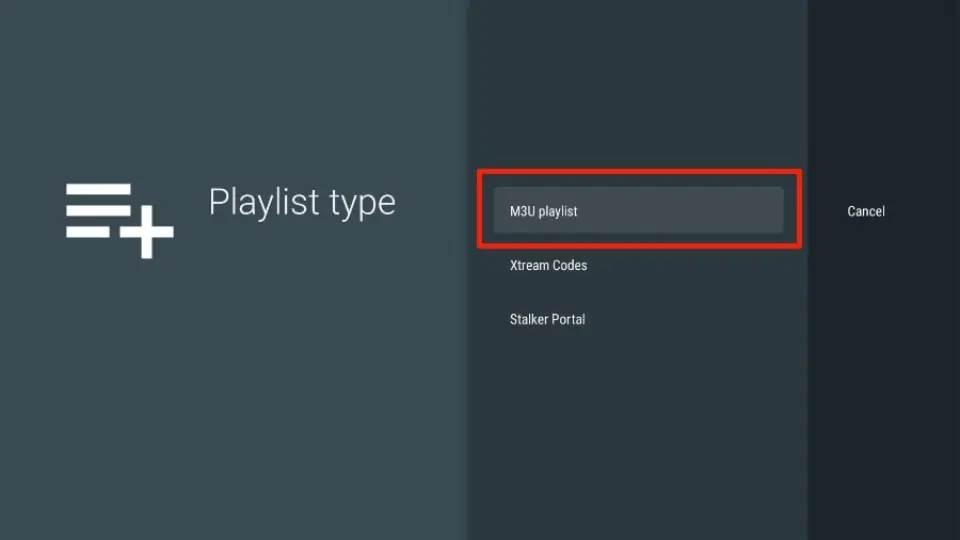
TiviMate will ask for your M3U link. Enter the M3U link provided by your IPTV service and press Next.
Note: Most M3U links include a username and password. They typically look like this:
http://013tv.com:8080/get.php?username=test-65927c&password=e657&type=m3u_plus&output=ts
Pro-tip: For convenience, consider connecting your FireStick to the Fire TV app on your iPhone or Android smartphone. This allows you to quickly type long URLs using your phone's keyboard.
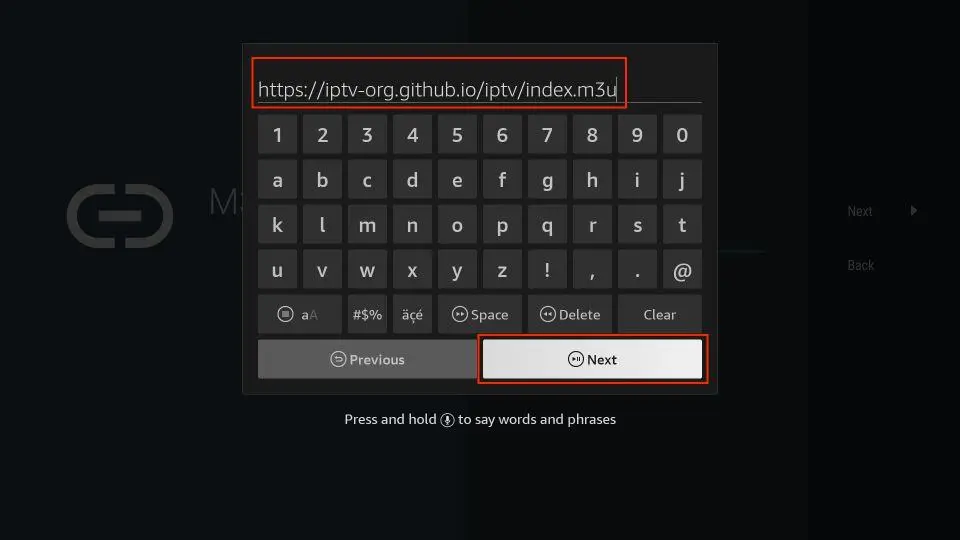
Click Next.
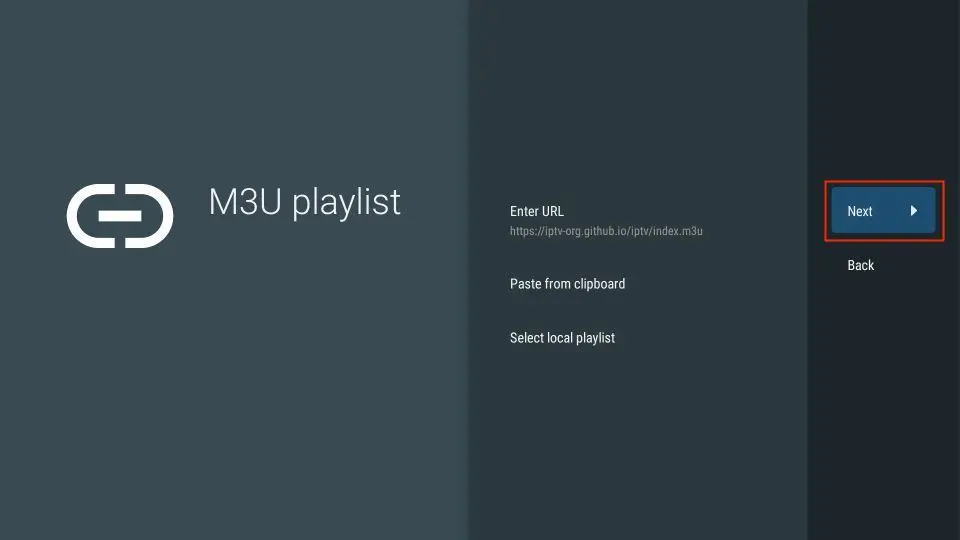
TiviMate will load the IPTV service and display the number of channels and movies available in your IPTV package. You also have the option to select and change the Playlist name. Once you’ve made your adjustments, click Next to continue.
Note: You can choose between TV or VOD playlists based on the offerings of your IPTV service.
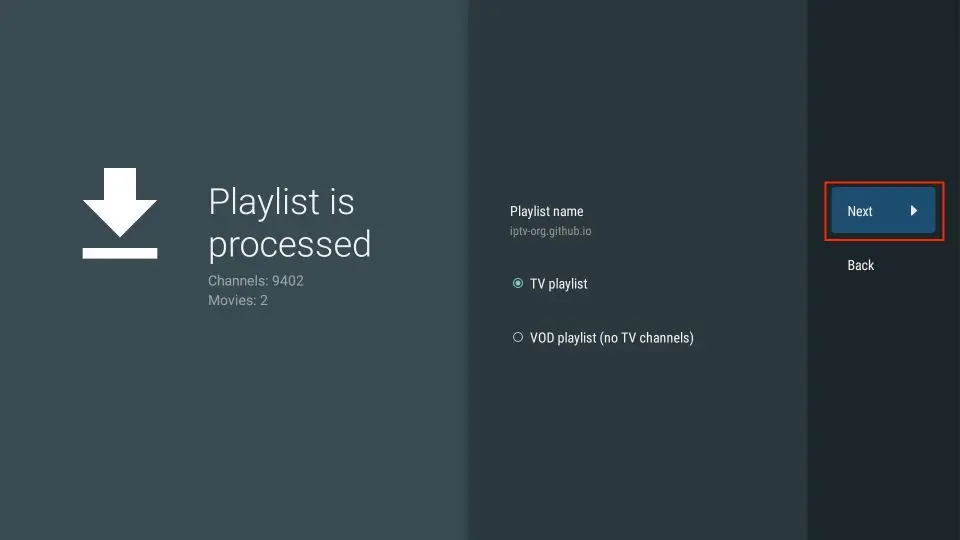
If your IPTV provider offers an EPG URL (Electronic Program Guide), enter it in this window. Select Enter URL, input the EPG URL, and click Next. Once completed, select Done to save the playlist.
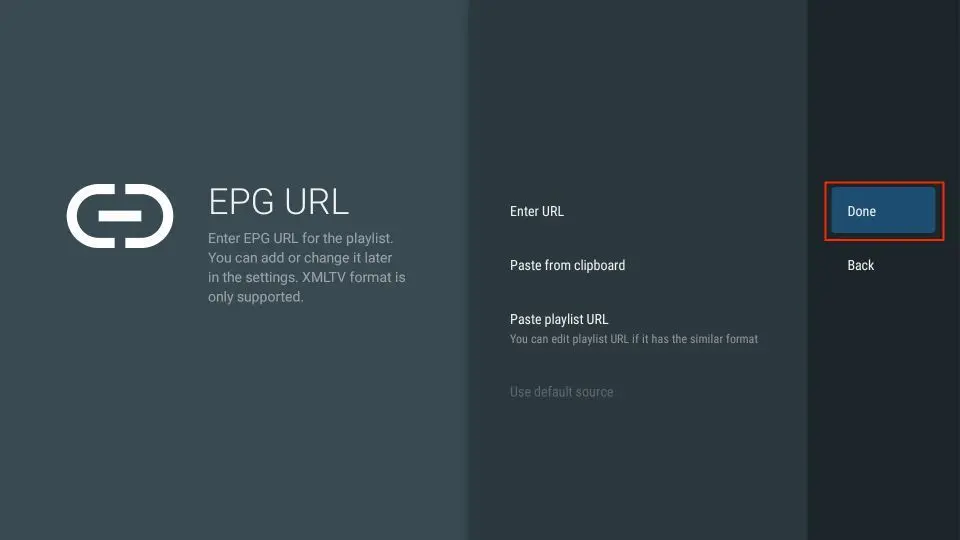
Lastly, make a note of the remote control functions, and click OK to finish the setup.
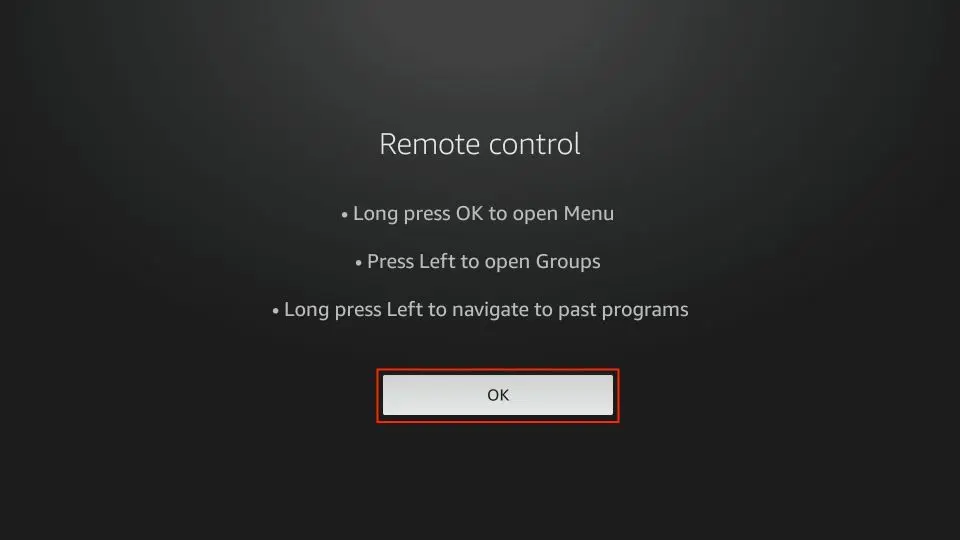
How to Purchase & Set Up TiviMate Premium with TiviMate Companion
TiviMate provides a 5-day trial of its premium version. After that, premium costs $4.99 per year for up to 5 devices, or you can opt for a lifetime subscription at $19.99. It’s best to start with the annual plan to try out the features, and you can upgrade to the lifetime version if you find it worthwhile.
You cannot purchase TiviMate Premium directly from the FireStick app. Instead, you’ll need to use the TiviMate Companion app, available on the Google Play Store.
Since the app is designed for Android devices, the easiest way to purchase a subscription is through an Android phone, tablet, or Android TV. If you don’t have an Android device, you can use an Android emulator like BlueStacks on your PC or macOS.
Steps to Purchase TiviMate Premium
- Open TiviMate Settings and select Unlock Premium.
- Click Next.
- Select Account.
- Choose Sign Up.
- Enter your email, create a password, and confirm your password. Then, select Create Account.
- Keep this screen open on your FireStick and switch to your Android device.
- Open the Google Play Store, search for TiviMate Companion, and install the app.
- In the TiviMate Companion app:
- Sign in with the TiviMate account you created.
- Choose a subscription plan and complete the payment process.
- Once your subscription is purchased, return to your FireStick and click Next to finalize the setup.
TiviMate Features
TiviMate is a versatile IPTV player with various features that enhance your IPTV viewing experience. Here are some key features:
Record Content
You can record live content directly in the app for later viewing. Simply press the Record button while watching.
Enable Subtitles
Activate subtitles by clicking the CC button in the video player menu. This is especially useful when watching foreign content.
Add to Favorites
Add channels to your Favorites list either from the video player or by using the Add to Favorites button.
Multi-view Mode
Watch multiple channels at once with Multi-view. This feature can be enabled from the player menu.
Sleep Timer
Set a Sleep Timer to automatically turn off the app after a set time (15 to 240 minutes). Use the stopwatch icon in the player menu to set it.
Video Quality Details
TiviMate displays information on video quality, frames per second (FPS), and sound quality while watching content.
Customize Appearance
Go to Settings > Appearance to personalize the look of the TiviMate app. You can adjust the TV guide layout, font size, background color, and more.
These are just a few of the many features that make TiviMate one of the top IPTV players today. Premium users unlock even more advanced features.
Frequently Asked Questions
Is TiviMate an IPTV service?
No, TiviMate is not an IPTV service. It is an IPTV player that allows you to stream content from any IPTV service on FireStick or Android TV boxes. TiviMate itself does not provide IPTV content.
Which IPTV services work with TiviMate?
TiviMate is compatible with most IPTV services, provided they offer a valid M3U link, Xtream codes, or Stalker Portal.
How do I get or unlock TiviMate Premium?
To unlock TiviMate Premium, install the TiviMate Companion app from the Google Play Store on an Android device. You can then purchase a Premium subscription through the app, with payment options including credit and debit cards.
What is the best IPTV player for FireStick?
TiviMate is one of the top IPTV players for FireStick, but there are other great players as well. Check out our recommendations for the best IPTV players to find the one that suits your needs.
Is TiviMate IPTV Player legal?
TiviMate is a legal app. However, the legality of the content you stream depends on your IPTV service provider. We recommend using a VPN, like ExpressVPN, to protect your streaming privacy.
Is TiviMate Player worth the price?
With its extensive features and ease of use, TiviMate offers excellent value for its price. It’s a solid choice for anyone looking to enhance their IPTV experience.
Wrapping Up
This guide walks you through purchasing, setting up, and using TiviMate Premium on FireStick and Android devices. With TiviMate, you can easily enjoy streaming content through your IPTV service. If you have any questions or feedback, feel free to leave a comment below!